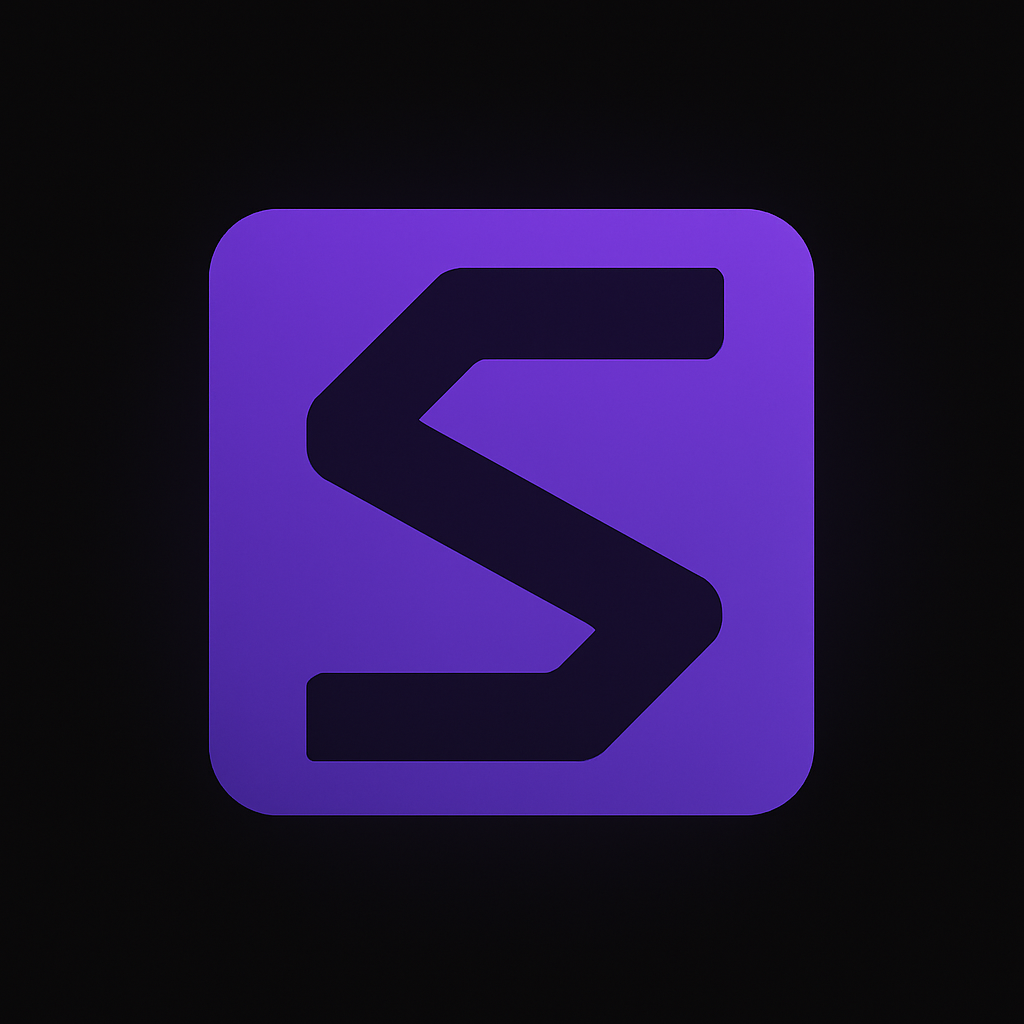Troubleshooting: How to install Android Fastboot/ADB drivers under Windows 8
I was upgrading my girlfriends phone to Cyanogenmod 9 this weekend and ran into problems when I was trying to flash the new bootloader on her Android phone. Turns out that the Android Fastboot drivers are not properly signed so Windows 8 denied installing them.
The workaround is simple. You simply have to temporarily disable the driver signature enforcement.
You can do that in the following way.
- From the Metro Start Screen, open Settings (move your mouse to the bottom-right-corner of the screen and wait for the pop-out bar to appear, then click the Gear icon).
- Click ‘More PC Settings’.
- Click ‘General’.
- Scroll down, and click ‘Restart now’ under ‘Advanced startup’.
- Wait for the computer to restart.
- When the boot menu opens up, Click ‘Troubleshoot’.
- Click ‘Advanced Options’
- Click ‘Windows Startup Settings’
- Click Restart.
- Wait for the computer to restart again and when it prompts you to select options, make sure you select 'Disable driver signature enforcement'.
- After Windows finishes booting you should now be able to install the Fastboot/ADB drivers.
Voila, you should now be able to install the Google Fastboot/ADB drivers and continue messing around with your Android phone :)